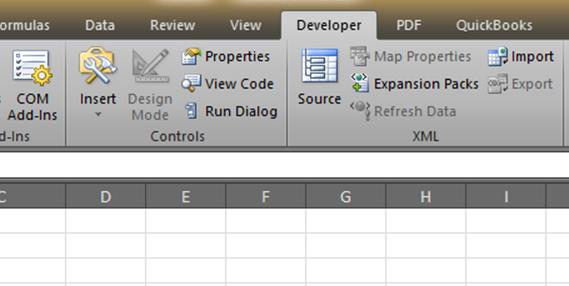Open xlsx files in Excel 2003
Do you still have Excel 2003, but somebody sent you a file from Excel 2007 or later? Need to open xlsx files in Excel 2003? Good news, you're not stuck - you're in luck. You can open xlsx files in Excel 2003 To open xlsx files in Excel 2003, Microsoft has an upgrade package called the Office Compatibility Pack that lets you open files in later versions of the Office apps. That's cool, because it saves you from having to upgrade the copy of Excel you have just to work with the new file formats. One thing you don't get is the new functions that might be used in the newer files. These would be worksheet functions that were added as part of the newer version of Excel. Here's a…