Lots of cool analysis capabilities are available when you enable the Analysis ToolPak in Excel. Here are the few simple steps to enable the features. Just which set of steps you use will depend on which version of Excel you have.
Excel 2007 steps to enable the Analysis ToolPak
Click the Office Start button, then click Excel Options.
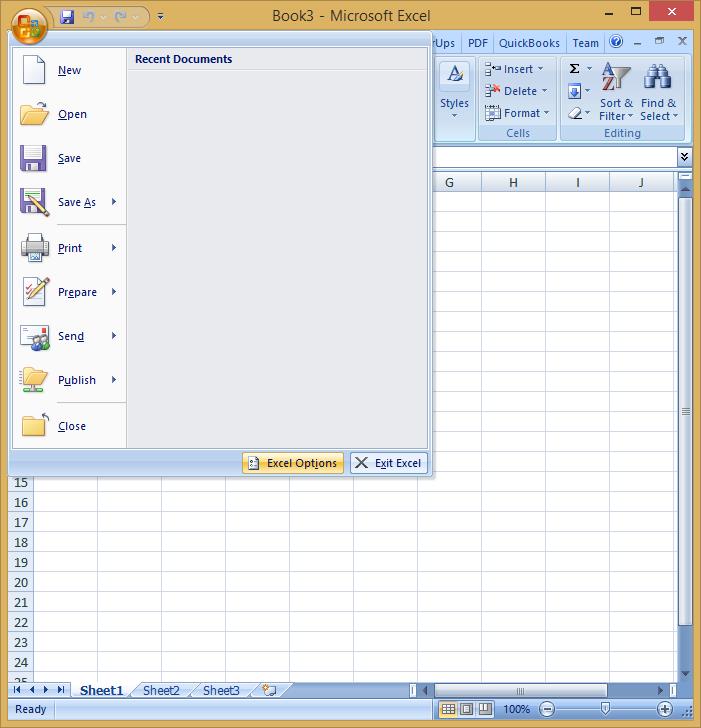
Click on the Add-ins section in the left navigation.
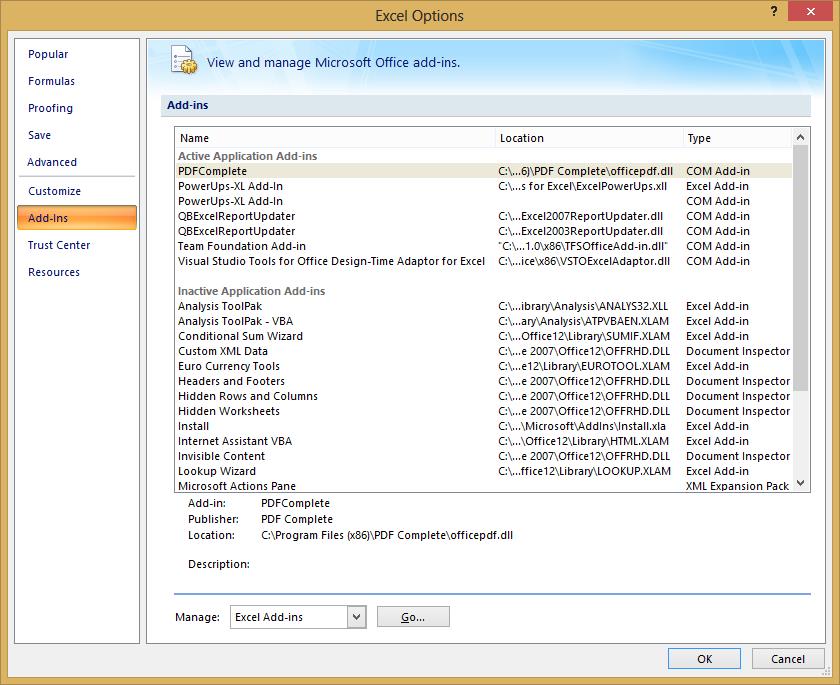
Make sure Excel Add-ins is showing in the Manage drop-down box, then click Go.
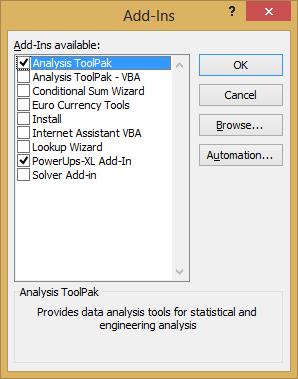
The Add-in list will show up. Click the checkbox next to Analysis ToolPak.
Click OK.
The above will enable the Analysis TookPak in Excel 2007 for you.
Excel 2010 steps to enable the Analysis ToolPak
The steps for Excel 2010 are basically the same, but the windows have only a slightly different look to them (if you would notice at all).
Click File, then click Options.
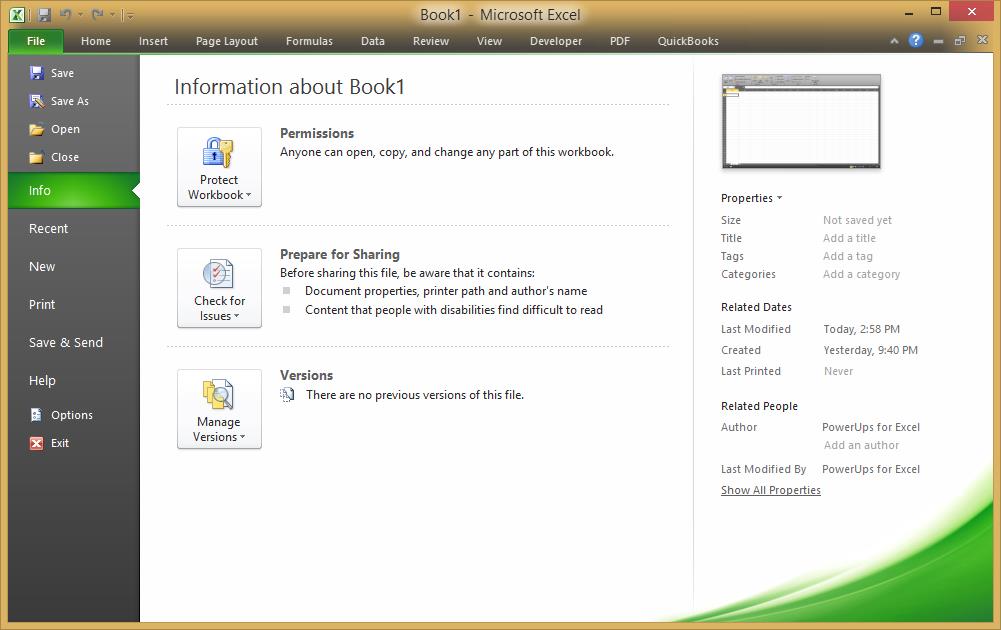
Click Add-ins in the left navigation.
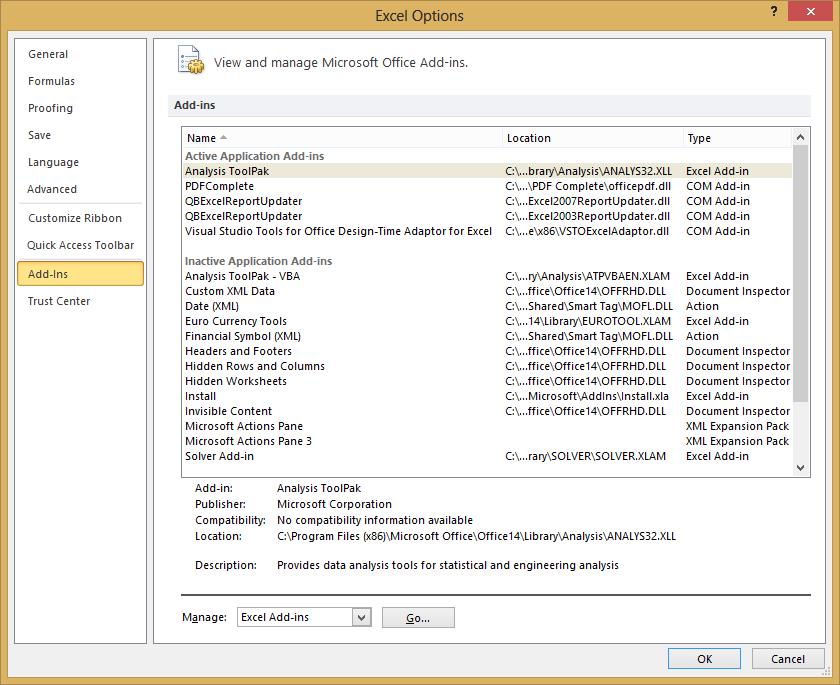
Make sure Excel Add-ins is showing in the Manage drop-down box, then click Go.
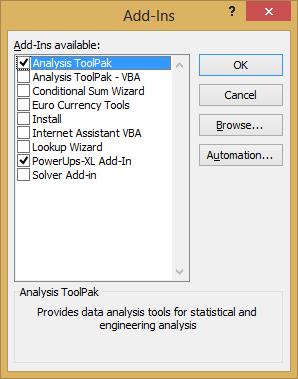
The Add-in list will show up. Click the checkbox next to Analysis ToolPak.
Click OK.
The above will enable the Analysis ToolPak in Excel 2010 for you.
There you go.
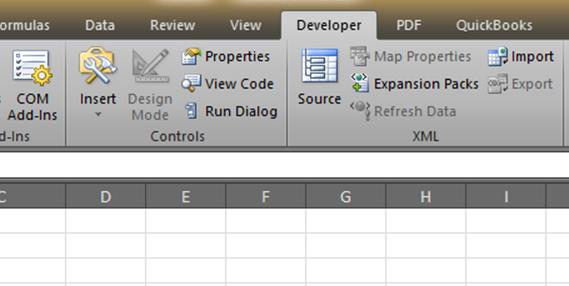
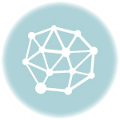


[…] How to enable the Analysis TookPak Add-in in Excel How to turn on the Developer tab in Excel […]