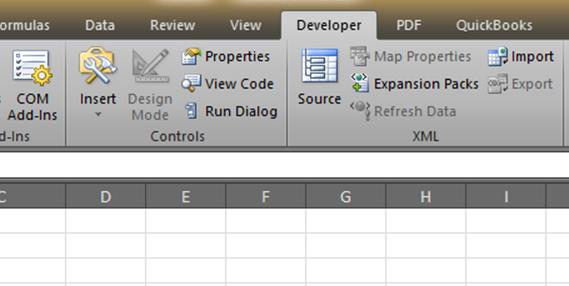How to determine whether a given year is a leap year
Identify a leap year in Excel: We all know what a leap year is. Every 4 years (almost) we get a February 29th. The ‘almost’ is the key thing. There are some conditions (none of which most of us will see in our lifetimes) where a leap year may get skipped. Here’s the algorithm for the determination that I found on Wikipedia. You can also read up on the history and such of the leap year there as well if you like. If the Year is divisible by 400, it IS a leap year.Otherwise if the year is divisible by 100, it’s NOT a leap year.If none of the above, and the year is divisible by 4, it IS a leap year.Otherwise it is just NOT a leap year. How…