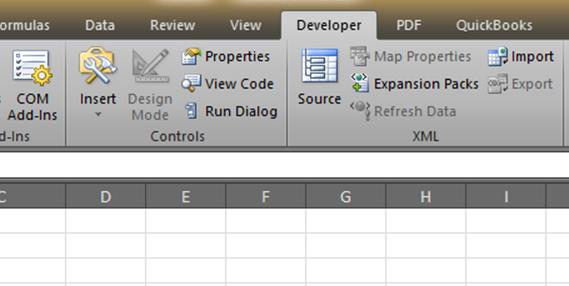An Excel function to calculate your dog’s or cat’s age
[wp_ad_camp_1] [wp_ad_camp_4] Dog years, explained Do you think one person year equals seven dog years. I did, until doing some research. I wanted to add a “fun” conversion factor for a conversion function in an Excel add-in I've created. What I learned is that the seven year equivalent value is a pretty poor approximation of a dog’s equivalent age. Dogs do mature more quickly than people, but when they are young they mature at an even faster rate (relative to people) than they do when they are older. This post describes some capability you only get by installing an add-in for Excel. The add-in used here is fully functional and free during its trial period - so you'd have plenty of time to try this out. The add-in is called PowerUps…