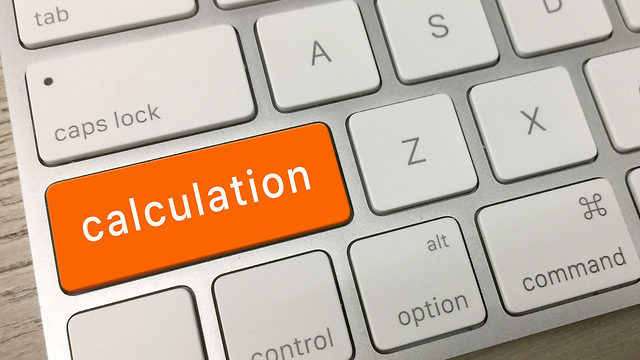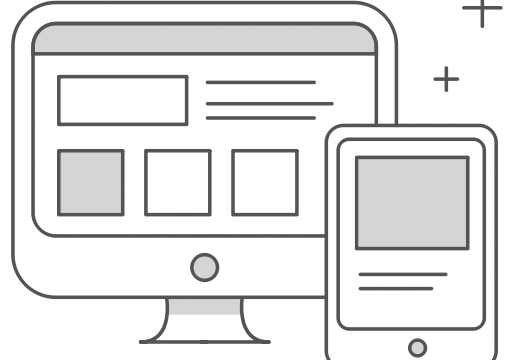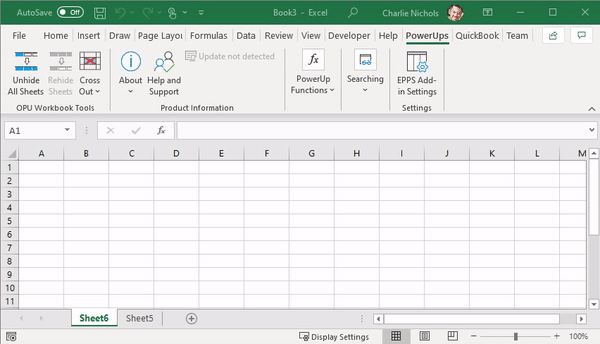
How to Unhide All Sheets in Excel
In Excel out-of-the-box, you can select multiple worksheets and hide them with a single click. However, if you have a workbook with multiple hidden sheets there is no easy way to unhide all of the sheets. By default, you need to unhide each sheet individually. On a workbook with many hidden worksheets that can be a drag. Until now. Unhide All Excel Worksheets With a Single Click With the Office PowerUps (OPU) Workbook Tools for Excel you can unhide all of the hidden sheets in a workbook with a single click. This is super useful when you are sent a workbook with many hidden sheets that you need to look thru. I've had to do this countless times as I'm sure you have too. You get a workbook from somebody…