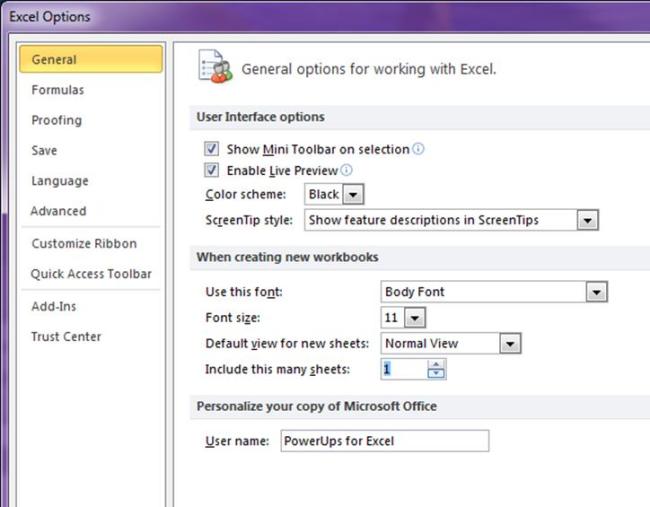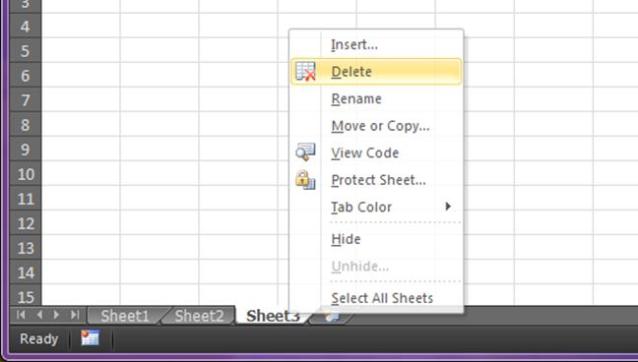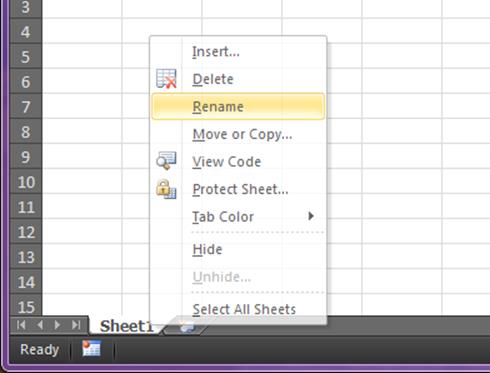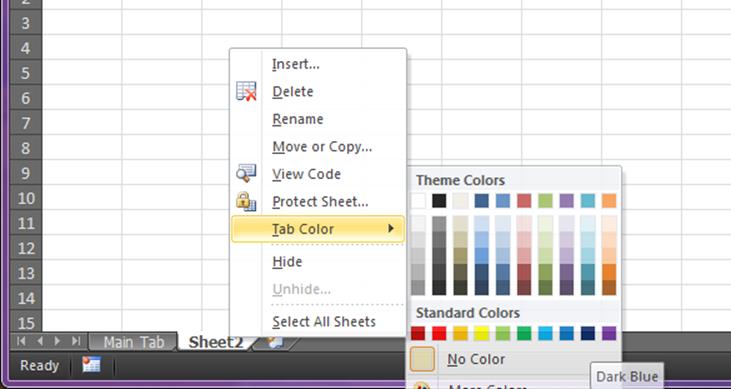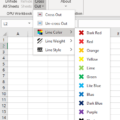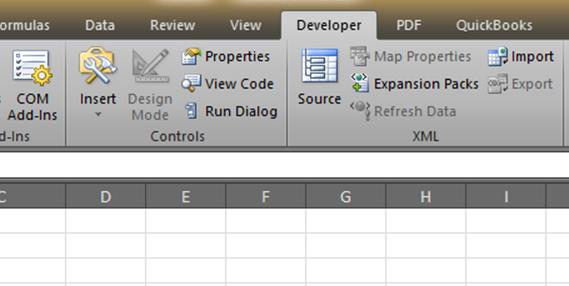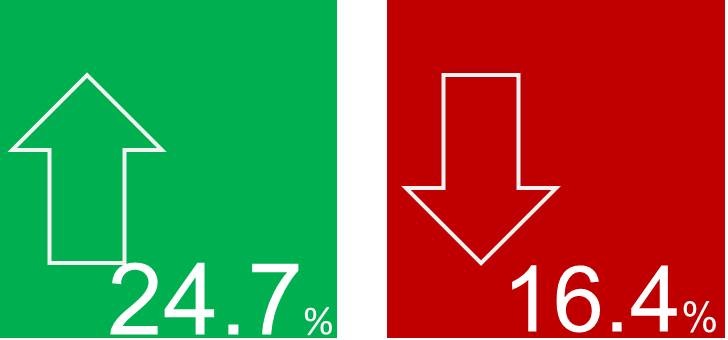Have you ever shared an Excel workbook with information in additional tabs? And, later found out that over half the people didn’t even notice there was any information in those tabs? I think that having an empty “Sheet2” and “Sheet3” tab by default has essentially trained us to ignore those tabs. It also doesn’t help our cause by having those tabs at the bottom of the window, and they seem to nicely blend in amongst the noise down there, much like this toad.
Have you ever shared an Excel workbook with information in additional tabs? And, later found out that over half the people didn’t even notice there was any information in those tabs? I think that having an empty “Sheet2” and “Sheet3” tab by default has essentially trained us to ignore those tabs. It also doesn’t help our cause by having those tabs at the bottom of the window, and they seem to nicely blend in amongst the noise down there, much like this toad.
Here are five simple things you can try to make it more likely people will actually see and use the information in those extra tabs. After all, if you take the time to put information in them it would be good if people actually saw the information.
1. Remove the dead wood
Get rid of those extra empty tabs in the first place. You can make a simple change that will make Excel always open with just one tab. Select Options from the File menu and then change Include this many sheets from 3 to 1. The next time you open a blank Excel workbook, it will have just one sheet.
If you don’t want to make this a persistent change, you can just delete the tabs by right-clicking on them and the selecting Delete.
And if you ever want another tab it’s still just a single-click away by clicking the new-tab tab.
2. Give the tab(s) a name that fits
I would say change the names. Definitely don’t just leave them as “Sheet2” and “Sheet3”. I think those names scream “ignore me!”. Changing the name is simple. Just right-click the tab and select Rename. You’ll be able to type in any name that suits the purpose or information in the tab.
3. Color helps you get noticed
You can add color to the tabs to help them stand out – sort of like running a digital highlighter on them. In order to change the color of a tab, again just right-click the tab and select Tab Color. Next, pick a suitable color from the flyout menu.
4. Speak up
Don’t assume that everybody will be looking for the information in the extra tabs. If you talk to somebody about the workbook I would explicitly mention that there are additional tabs to be used or referenced. If you send the workbook or a link to the workbook in an email, also explicitly write in the email that ther are additional tabs.
I’ve missed tabs in other people’s workbooks myself.
5. Make sure they’re visible
It is possible to hide a tab in Excel. If you have done that and you later wish for the contents of that tab to be reviewed or utilized directly just remember to unhide the tab.
Well, that’s all I’ve got on this. Do you have other methods that are effective? Please leave a comment and share.