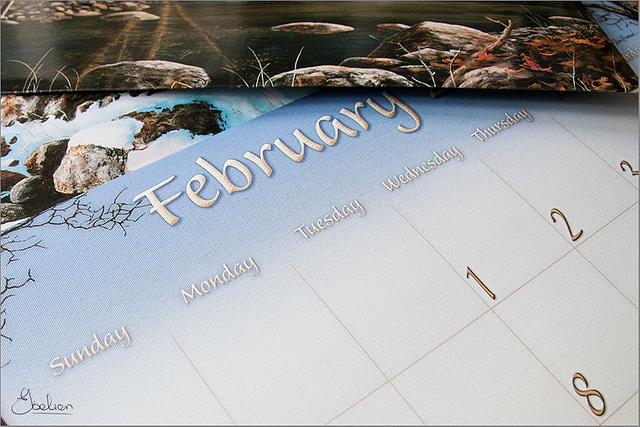I was asked what the Excel function was for finding the percentage of change between two numbers in Excel. It turns out there is no dedicated function for that. That’s OK. The formula for calculating the change between two numbers in Excel is really simple (and there is one less function in Excel that you’d need to learn).
The formula for % change between two numbers
The simple formula is shown below.
=(A2/A1)-1In this example, cell A2 contains the new number and cell A1 contains the original number.
The formula will return a value that represents the percentage change between the two numbers. Negative changes will show up as negative numbers.
If you want to see the value as a percentage, just click the percent sign button “%” in the Number group on the Home tab in Excel. The value won’t change. Excel will just display the number as a percentage.
There you go.