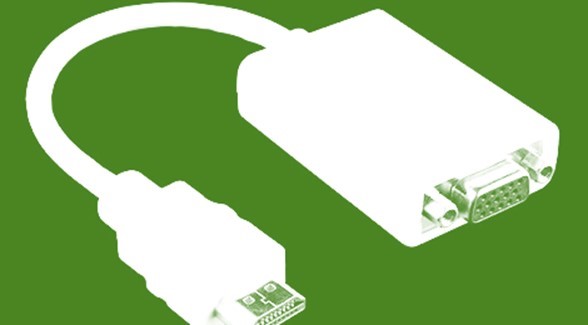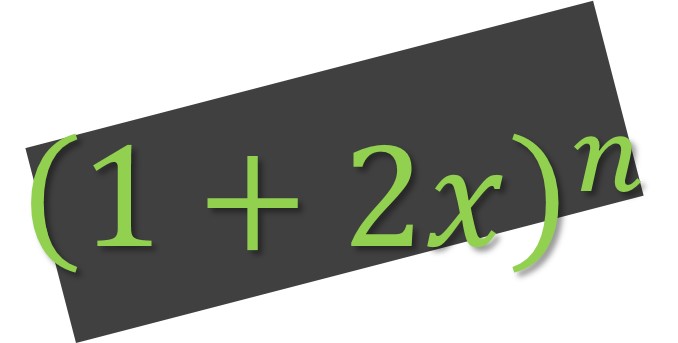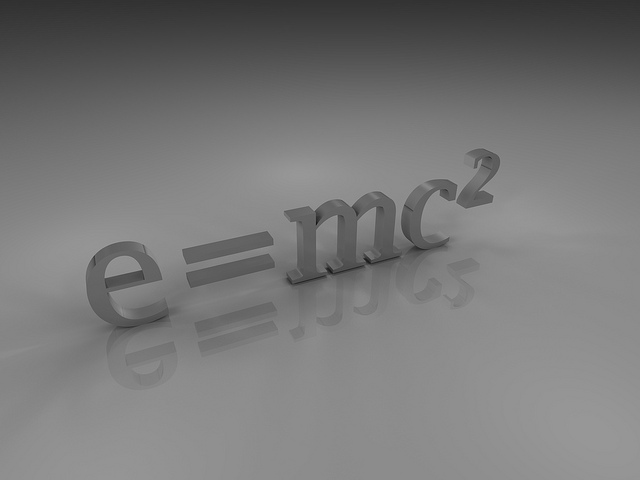Work Beyond Excel’s 32k Per-Cell Character Limit
[wp_ad_camp_1] [wp_ad_camp_4] The Character Limit in Excel can be Limiting - Don't let it be There is a character limit in Excel. Excel has a character limit (per cell) of 32,767 characters. And in most cases this is ample space for your needs. Sometimes You Need to Work with XML Blocks Larger Than 32k. You may have a need that resembles one of the following scenarios. You need to consume a web service that returns more than the 32k limit. You need to open a local XML file, and that file may also be larger than the 32k character limit. Meet New and Improved WEBSERVICE and FILTERXML Functions Each of the functions, including their “power” equivalent functions of pwrWEBSERVICE and pwrFILTERXML, has been enhanced in the latest version of the Excel…