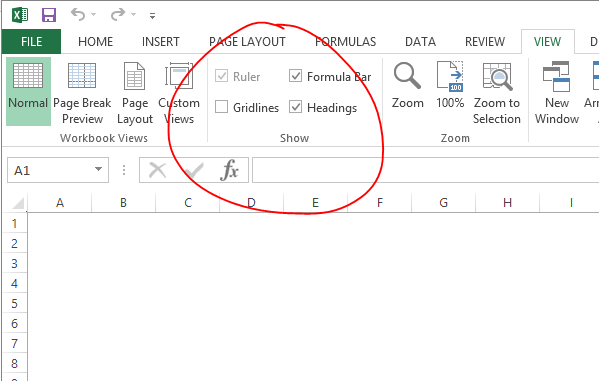How to calculate compound interest in Excel
[wp_ad_camp_1] [wp_ad_camp_4] Compound Interest Compound interest is interest added to the principal and interest earned in previous periods. This addition of interest to the principal is called compounding. Just below you can see how to calculate compound interest in Excel. The formula for calculating compound interest is =PV*(1+R)^N How to calculate compound interest in Excel The formula above is entered in Excel as =PV*(1+R)^N In the formula, PV is the present value. R is the interest rate. And N is the number of periods (such as annually) that you want to compound. Example Suppose you have $1000 to start with. Your present value (PV) would be 1000. If you expect to earn 7% annual interest, your rate (R) would be .07. To see how much you would have after 10…