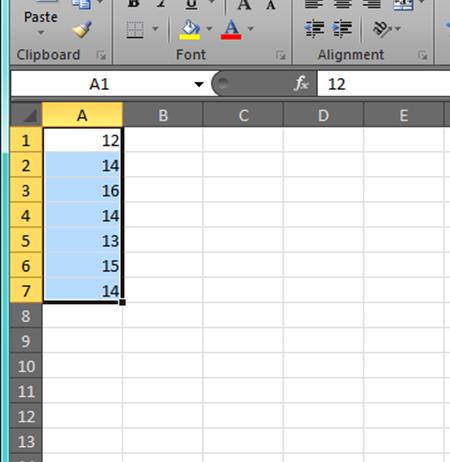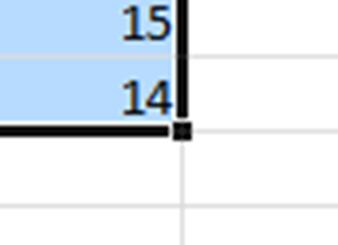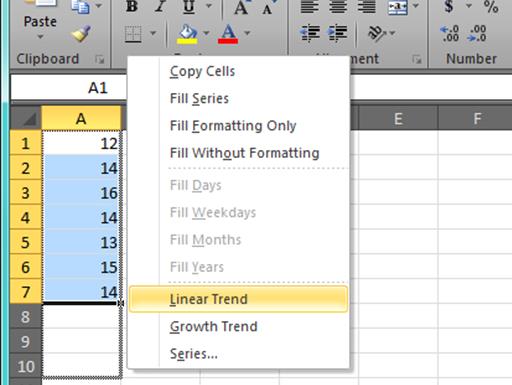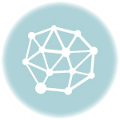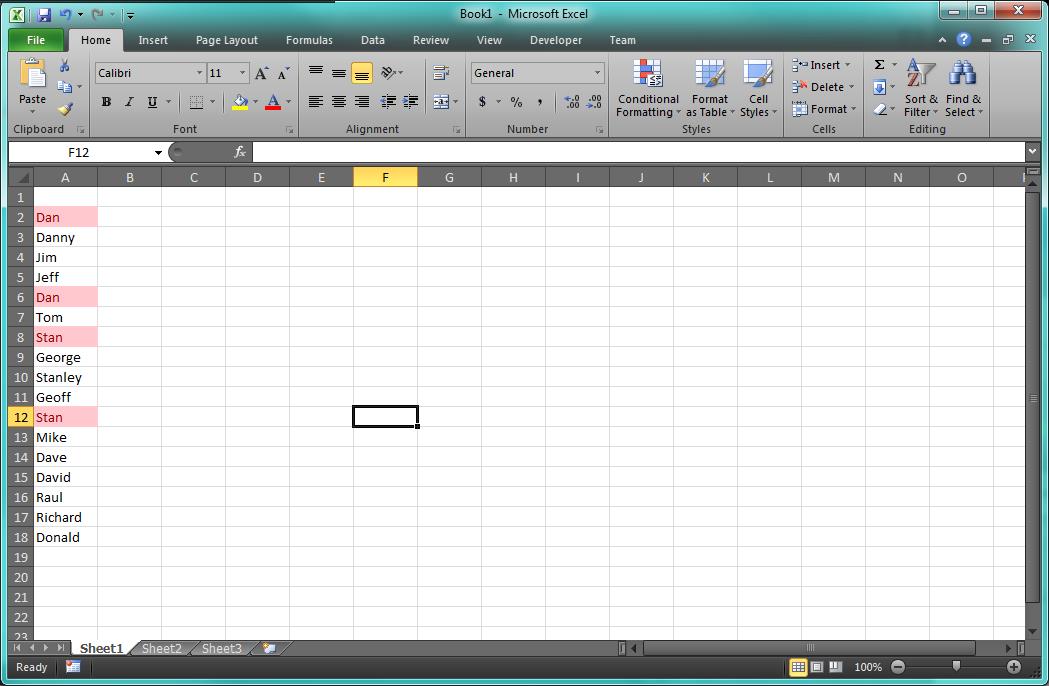Quick basics
Excel has a feature called Auto Fill that lets you start a series and then Excel can automatically fill in the rest of the cells by either repeating the series, or incrementing or decrementing some value.
If you haven’t used it before, it can save a bunch of time with your data entry. To use the feature just highlight a bunch of cells, grab the fill handle, and drag your selection to more cells.
The fill handle is that heavy dot that shows up in the lower right-hand corner of your selection.
Getting more
Excel has a number of Auto Fill options available, depending on the type of data you have in your selection. The options are listed below.
Copy Cells Fill Series Fill Formatting Only Fill Without Formatting Fill Days Fill Weekdays Fill Months Fill Years Linear Trend Grows Trend SeriesExcel will automatically apply the option it sees as best for your data selected when you Auto Fill. In order to be able to choose which Auto Fill option is used on your selection, right-click the fill handle and drag instead of using the left mouse button. This will pop up the Auto Fill options context menu pictured below. Only the options that make sense for the data will be selectable from this list.
From there you can choose to use an alternate Auto Fill option and maybe save yourself even more time.
There you go.