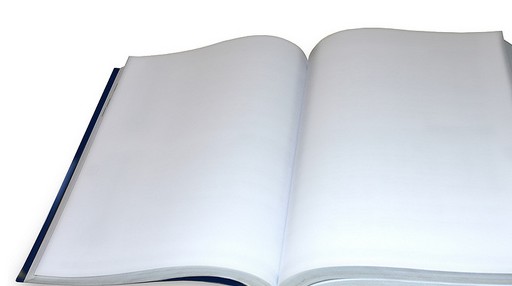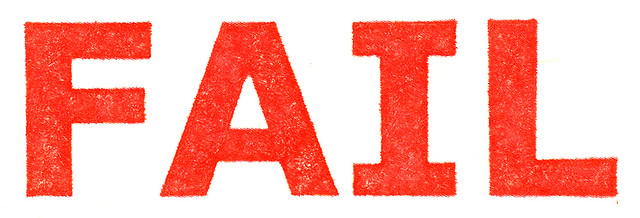
How to Get Notified of Workflow Errors in SharePoint or Project Server
[wp_ad_camp_1] [wp_ad_camp_4] How to Set Up Workflow Error Alerts The process is almost identical for both SharePoint and for Project Server. The only difference is that the URL to the view of the workflow history differs between the two. Open Your Workflow History List The first step in setting up the alert is to navigate to the SharePoint list that has the workflow history. Project Server Workflow History URL <yourserver>/Project%20Server%20Workflow%20History/Allitems.aspx SharePoint Workflow History URL <yourserver>/Lists/Workflow%20History/Allitems.aspx Create Your Custom Workflow History List View Next, create a custom view of the workflow history list. Click Create View on the List tab in the ribbon. Click All History in the Start from an existing view section. Enter a View Name. Call it something like "Workflow Status" or something. Select the following fields (add…