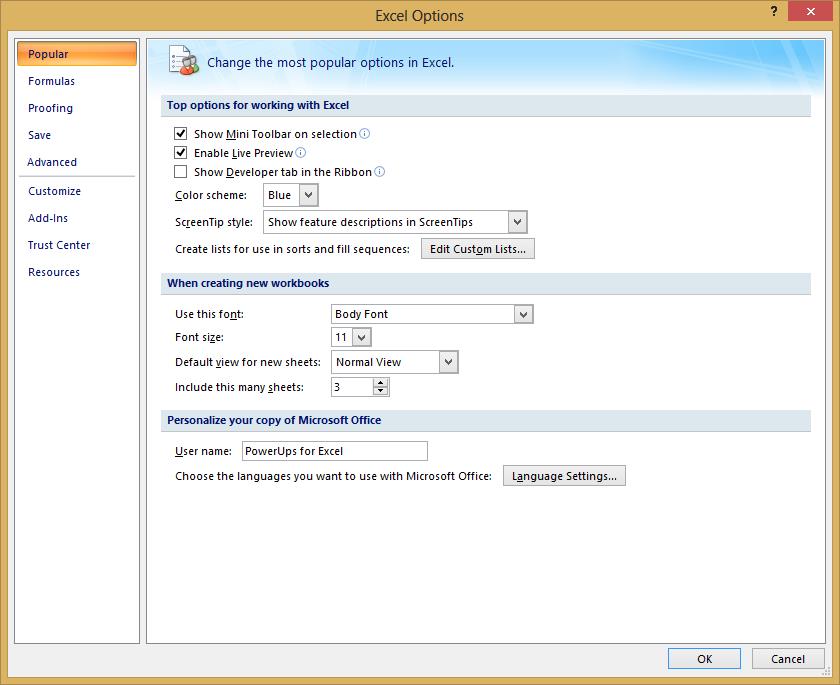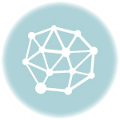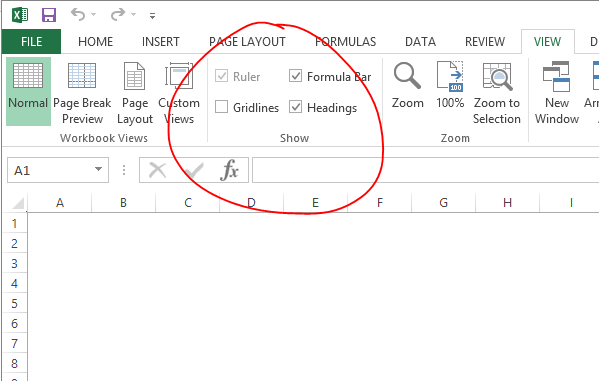By now I’m guessing you’ve read some instructions that have asked you to click the Developer tab in Excel. But, you don’t see it right? You need to turn on the Developer tab in Excel.
Here are the few simple steps to enable the tab. There are steps for both Excel 2007 and 2010. Microsoft moved the option around a bit between versions.
Steps to turn on the developer tab in Excel 2007
Click the Office Start button, then click Excel Options.
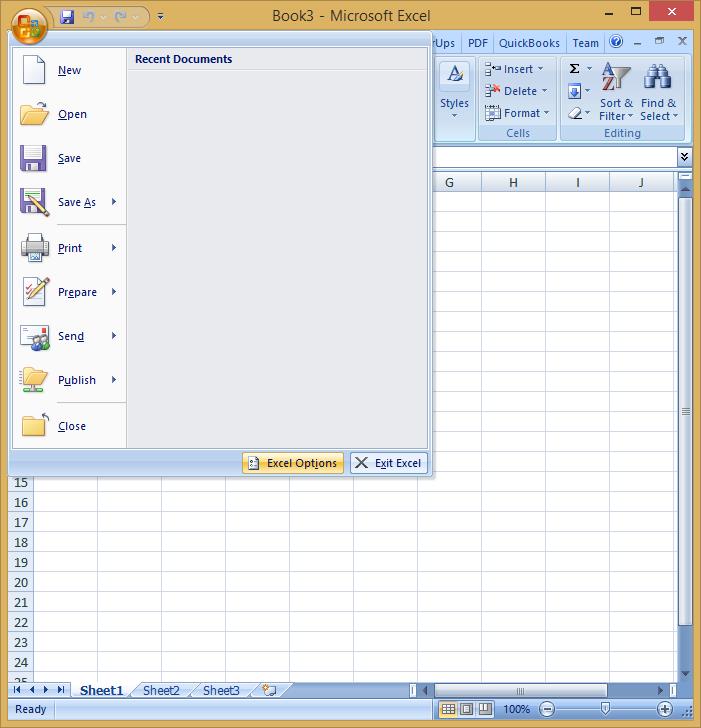
Click on the Popular section in the left navigation, and then click the checkbox for Show Developer tab in the Ribbon.
Click OK.
The above will show the developer tab in Excel 2007 for you.
Steps to turn on the developer tab in Excel 2010
Click File, then click Options.
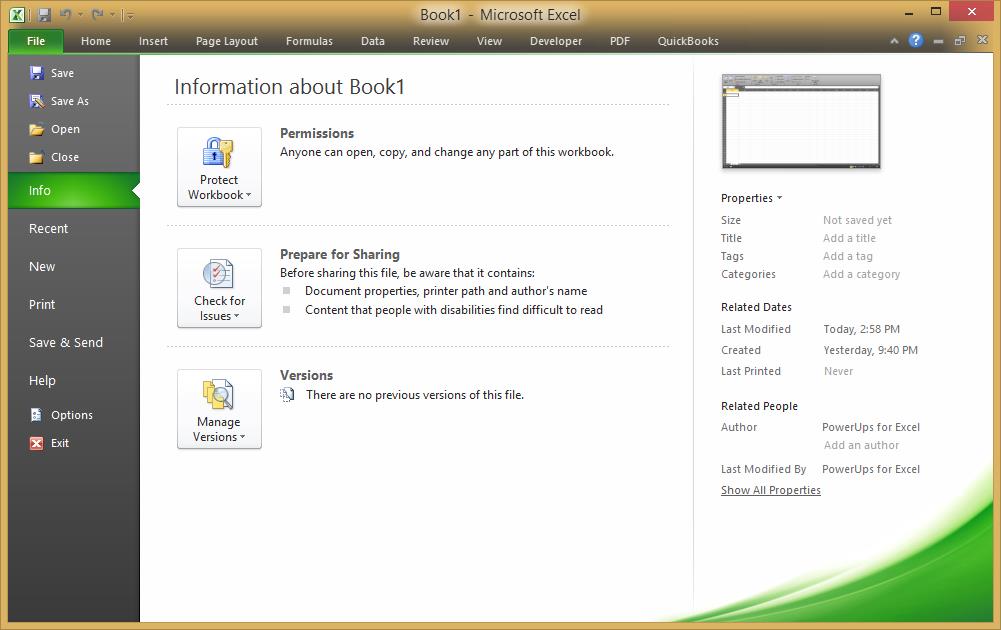
Click Customize Ribbon in the left navigation.

In the rightmost panel, find and click the checkbox next to Developer.
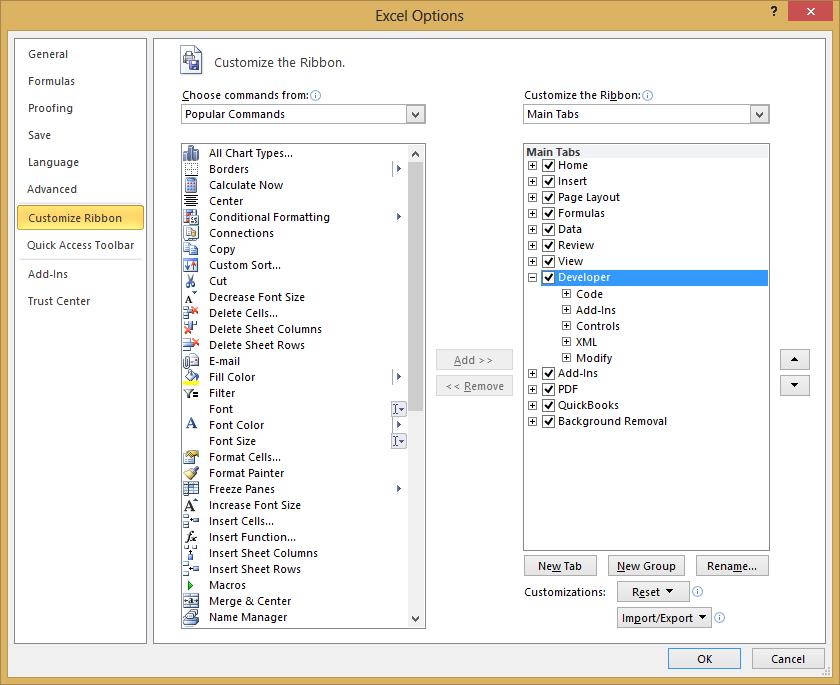
Click OK.
The above will enable the developer tab in Excel 2010.
These settings will remain after you exit Excel so you don’t need to repeat this process every time you start Excel. Also, if you enable the tab and work on a macro or something the tab will not automatically appear when you share the file with another person. They will need to enable the tab on their system as well.
There you go.