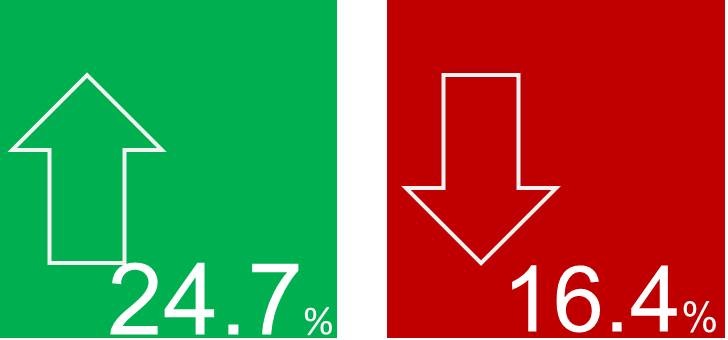Date Values in Excel Explained
Date values in Excel are numbers In Excel, a date is the number of days since January 1, 1900 starting with January 1, 1900 being “1”. Each date after that, Excel adds one more number to that sequence. So August 26, 2013 is 41512, or 41,512 days since January 1, 1900. The integer part of the number is used for the days. The decimal part of the number is the fractional part of the day -- or the time. So .5 would be 50% of the way thru the day, or 12:00 noon. That makes 41,512.5 to be equivalent to 12:00 noon on August 26, 2013. The date number pattern is a follows. DDDDD.TTTTTT So as you might imagine, adding 3 to the date value of August 30, 2013 results…