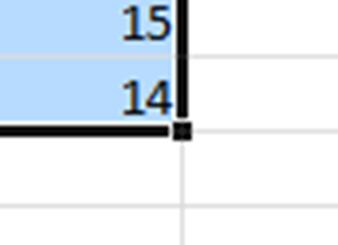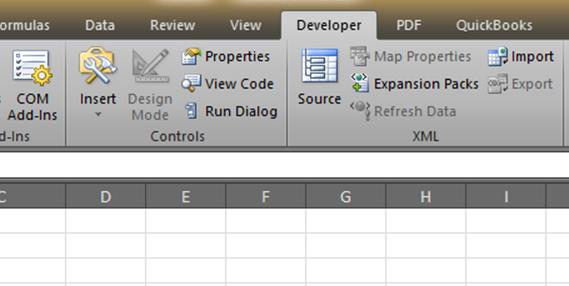How to locate the last cell of your worksheet
You might find that you’re worksheet prints a bunch of extra pages for no reason, or you wind up with an Out of Memory error message, or you may have an abnormally large file or other weirdness. This might just be because there is some information or formatting in a distant cell that you no longer need or was accidentally set. To find that last cell to take a look press the following keys together. CTRL SHIFT END If you find unneeded info or formatting in that cell, or you wind up way beyond that end of the data you’re using you can clear out the excess rows or columns to make Excel consider your worksheet smaller. To find out how, see how to clear unwanted rows or columns. There…