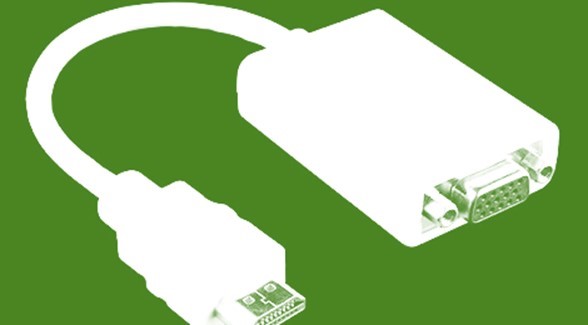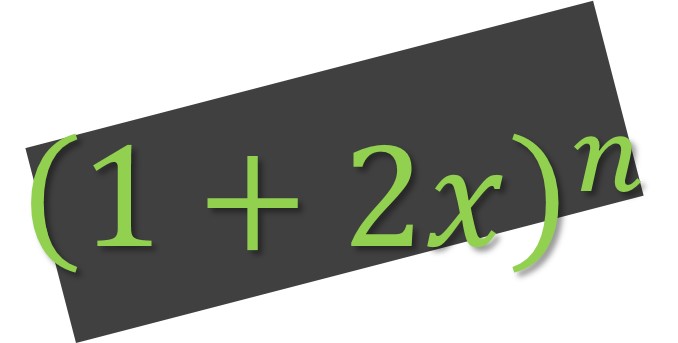How to Show an Excel Message Box or Alert without Code
[wp_ad_camp_1] [wp_ad_camp_4] Show an Excel Message Box Occasionally, you need to alert the user of a specific condition or value in your Excel workbook. For example, if a value gets higher or lower than a desired level you may wish to make that more apparent to the user. You can use the Conditional Formatting features in Excel to, say, make the field bright red. However, you would be relying on the user to view that tab or potentially scroll to that part of the worksheet to actually see the value in the first place. Alternatively, you can pop up a message box to alert the user of the condition or value. One method is to use the embedded scripting system within Excel and write some custom code to pop up…