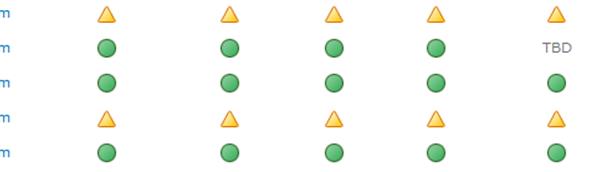Calculator function equivalents in Excel
[wp_ad_camp_1] [wp_ad_camp_4] Excel calculator functions I took a look at a basic scientific calculator I had in a drawer and I thought it might be interesting to show how each of the buttons on the calculator would work in Excel. So below is my simple inventory of the scientific calculator functions and their equivalent functions in Excel. In the examples below, just assume that the value of “x” is in cell A1. Calculator function list Inverse function $latex x^{-1}$ Excel formula(s) Each of the formulas below achieves the same thing in Excel. =1/A1 =A1^-1 Trig functions $latex sin(x)$ $latex cos(x)$ $latex tan(x)$ $latex sin^{-1}(x)$ $latex cos^{-1}(x)$ $latex tan^{-1}(x)$ Excel formula(s) Each of the formulas below achieves the same thing in Excel as the corresponding calculator button above. =SIN(A1) …