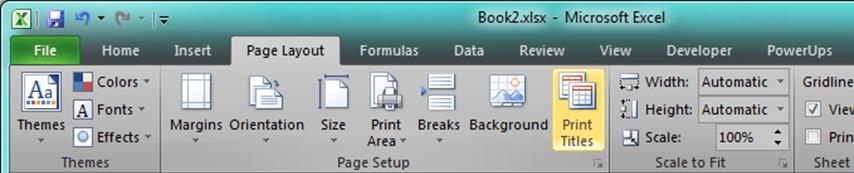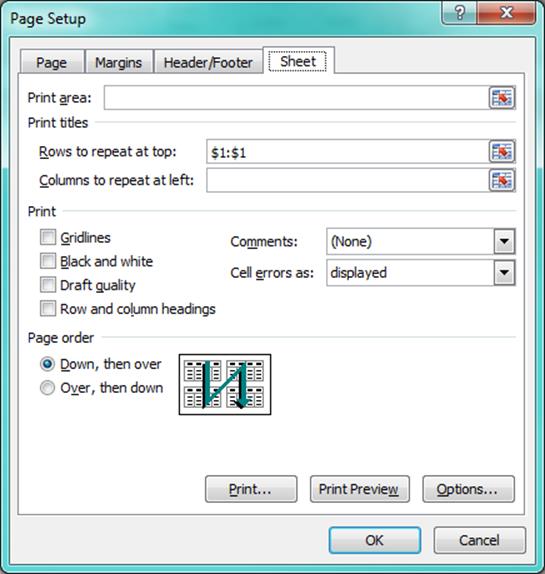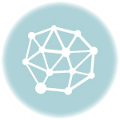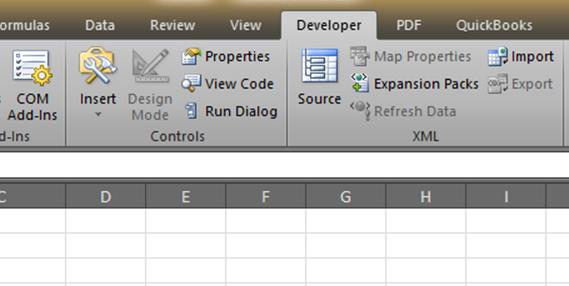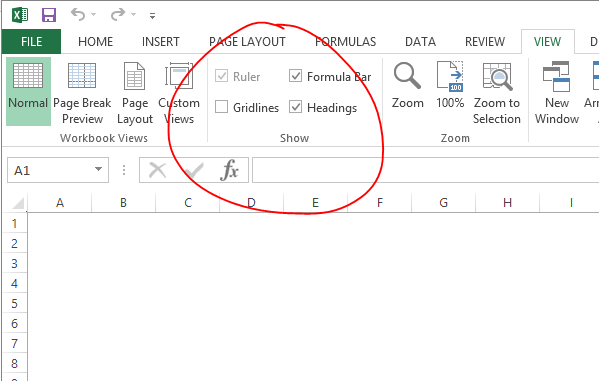Print column headings on every page in Excel so that every page printed has the labels at the top of the columns. This will save a bunch of flipping back and forth to keep track of what you are reading on subsequent pages.
The few steps below are specifically for Excel 2010, but they’ll general apply to your version of Excel too. The key is to get to the Page Setup dialog box where you will specify which row contains your column headings.
How to print column headings on every page in Excel 2010
In Excel 2010, go to the Page Layout tab and click Print Titles. This is in the Page Setup group on the ribbon.
Go to the Sheet tab on the Page Setup dialog box. Here, you can identify which row is your header row. Just put in the row number using the $#:$# syntax in the Rows to repeat at top box. For example, if your row header is in row number one, you would enter the following:
$1$1
Click OK and you’re all set.
There you go.