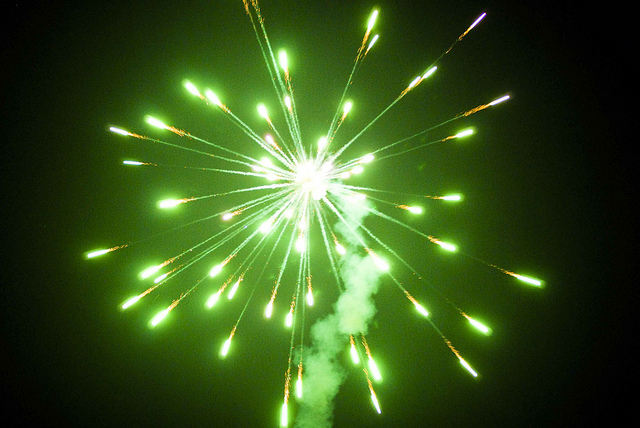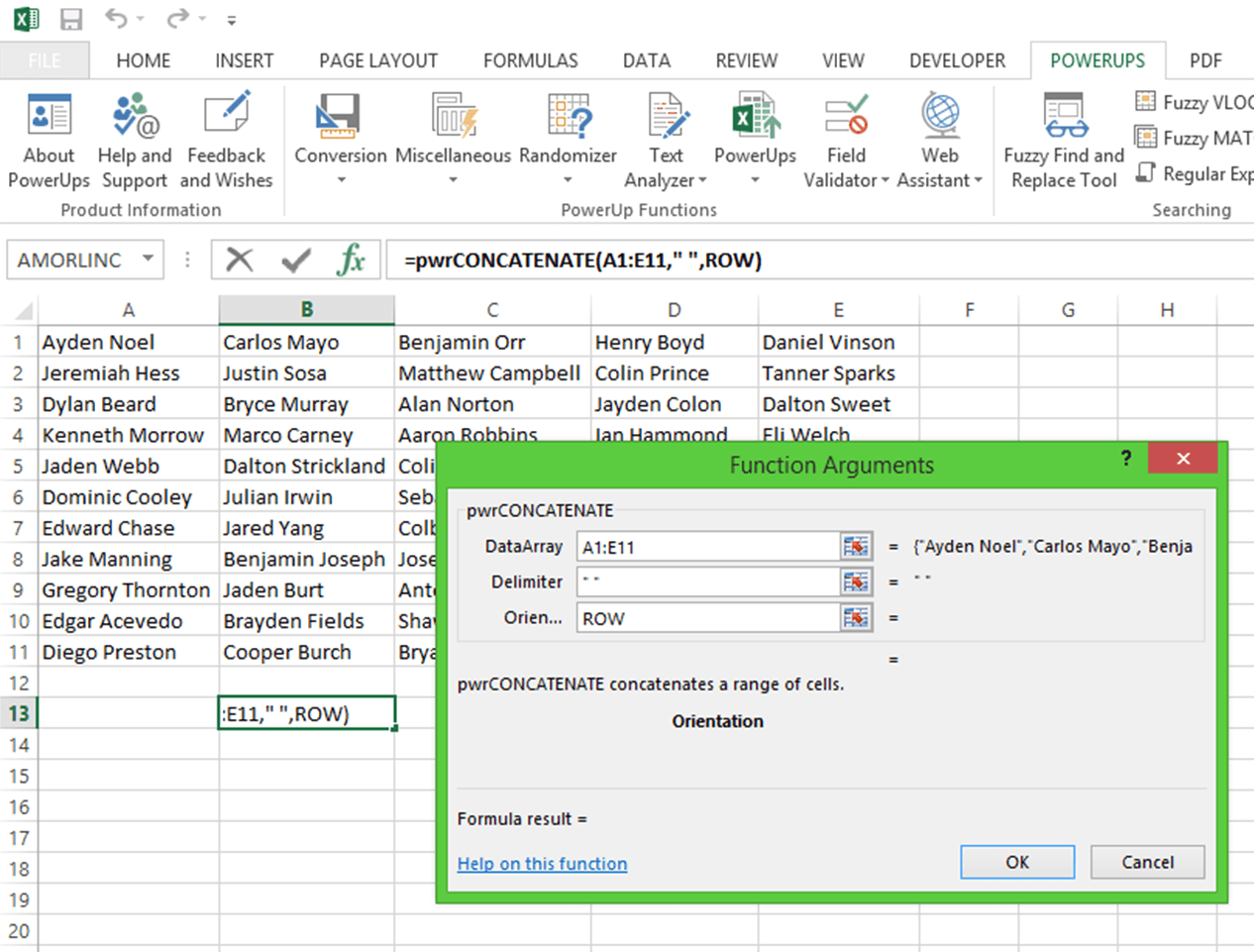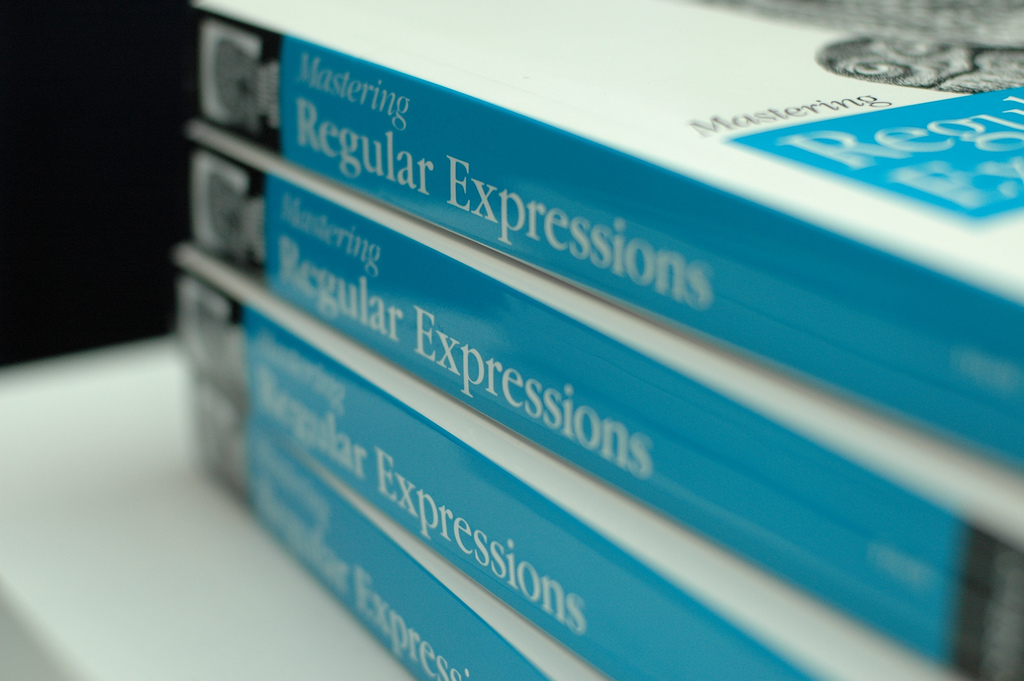Excel Functions Missing in Office 2016: IFS, MAXIFS, MINIFS, SWITCH, CONCAT, TEXTJOIN
[wp_ad_camp_1] [wp_ad_camp_4] Where did the IFS function go? (same for MAXIFS, MINIFS, SWITCH, CONCAT and TEXTJOIN) Can't find IFS function in Excel 2016? Does it seem like you were once able to use the IFS function in Excel with your worksheets? Can't find the IFS function in Excel 2016? Do you have a standalone license (a non-Office 365 subscription) of Office? Do your function names now resolve to "_xlfn.IFS"? (same for MAXIFS, MINIFS, SWITCH, CONCAT and TEXTJOIN) In looking at various posts online, one user notes in his version 16.0.6568.2025 the IFS function worked. After an update from Microsoft to version 16.0.6868.2048 the IFS function no longer worked. (Lost new functions like "ifs" & "switch" & "maxifs" after upgrade to 16.0.6868.2048 at today) Other posts such as Excel new functions…