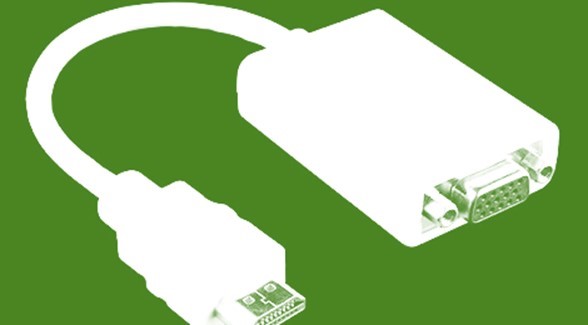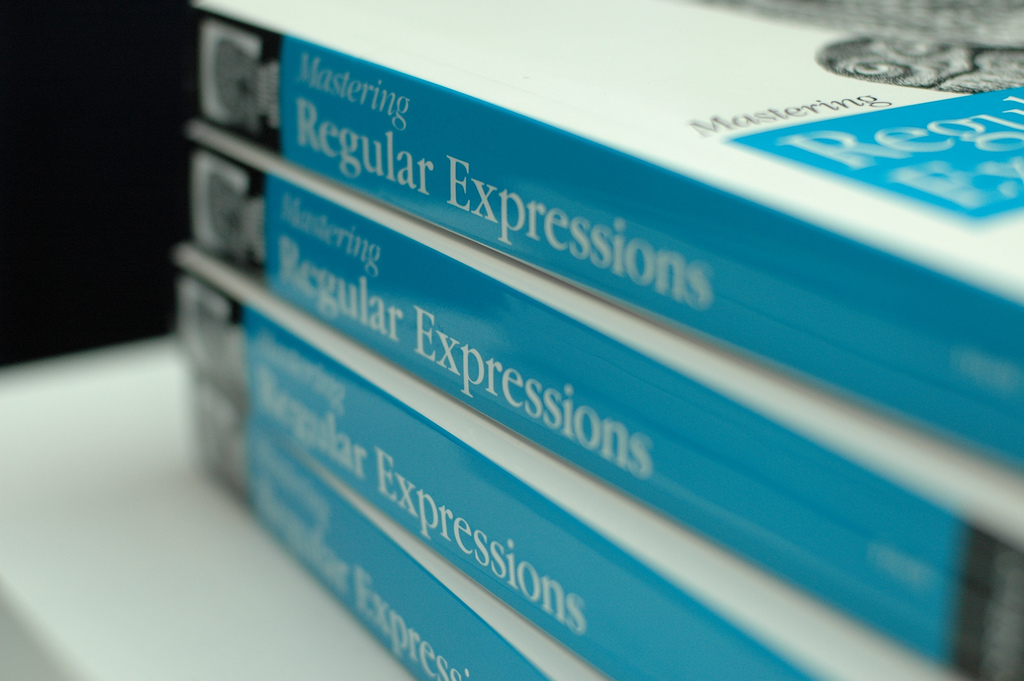
Regular Expressions in Excel – Test Tool
[wp_ad_camp_1] [wp_ad_camp_4] Regular expressions in Excel Regular expressions in Excel are made easy with the pwrREGEXMATCH function. As a demonstration of the function, the example file pictured below is set up to evaluate a regular expression entered in cell D2 against text entered in cell D4. The result is contained in cell D8. The formula used in Excel (cell D8) is the following: =pwrREGEXMATCH(D4, D2) That's it. Download the example worksheet (link below) or just create one on your own. Using this, you can easily try out different regular expressions against some target text to massage into the perfect regex for your need. [caption id="attachment_3430" align="aligncenter" width="908"] Sample Excel template demonstrating use of regular expressions in Excel thru the pwrREGEXMATCH add-in function[/caption] Download the sample workbook here.