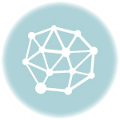Method 1
The easiest way to use the companion key that has been created for you is to enter it into the Companion Key box in the Product Activation group. You’ll find this on the PowerUps tab on the Excel ribbon.
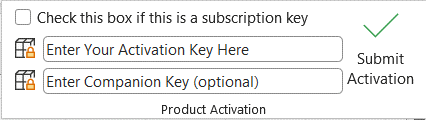
Enter your full activation key into the first box with the prompt “Enter Your Activation Key Here”.
Next, enter the companion key you were provided into the box with the prompt “Enter Companion Key (optional)”.
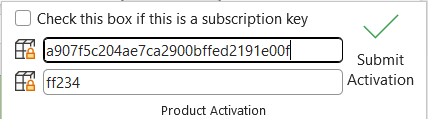
Once you have entered the key, click Submit Activation. After this you should see a message indicating you have been activated. You will need to restart Excel before the activation is recognized.
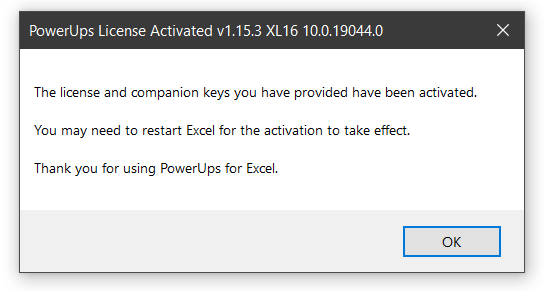
Method 2
Ensure you have the latest version
If you do not have the Companion Key box in the Product Activation group you should first be sure you have the most recent version of the PowerUps add-in. You will need at least version 1.15.3. You can see this in the About button in the Product Information group on the PowerUps tab. If you need to get the latest version you can do so from http://officepowerups.com/udpate.
Activate with Command Prompt
The information below will walk you thru the activation process offline using a companion key that has been created unique to your key.
After this process completes your instance should indicate the correct licensing state.
To do an offline activation with your Companion Key, please follow these steps. This method will require you to run a command from the command prompt in Windows..
1. Open a command prompt. (One of the quickest ways to launch the Command Prompt is to use the Run window (press Win+R on your keyboard to open it). Then, type cmd or cmd.exe and press Ctrl+Shift+Enter to run as an administrator. In Windows 8, search for CMD then right-click and choose Run as administrator.
2. Change to the Excel PowerUps directory. The command to type in would be similar to the following:
cd “\program files (x86)\powerups for excel”
3. Enter the local registration command. The command format is as follows:
registeraddin /activate <your_activation_key> <your_companion_key_provided>
For example,
registeraddin /activate ffb3316e19bf1a178c8c086b0e26e755 ae73345
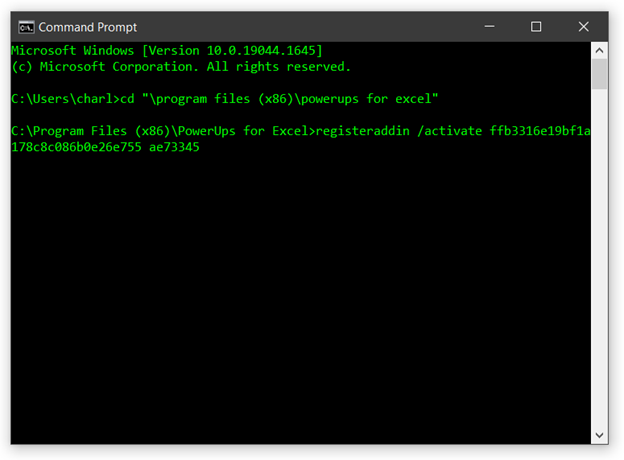
You should see a confirmation message after you enter the command.