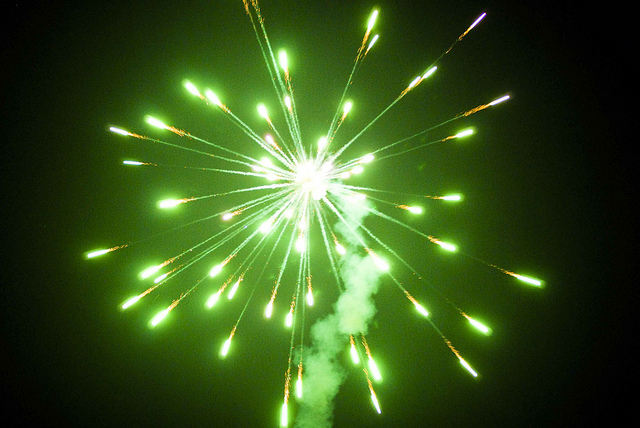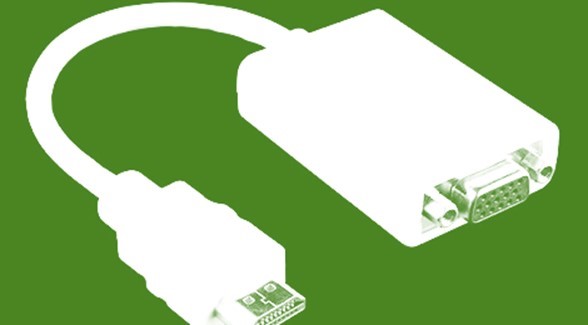Collecting Excel User Input
Using the Excel PowerUps Premium Suite you can easily collect basic user input and return that input to your formula. You can use the function called pwrINPUTBOX to prompt the user to provide some information. Since this is a function made available to you in Excel, you don’t need to write any code.
Example
Here’s an example. Imagine you need to have the user provide some information if a value is beyond a given threshold. Let’s say if a key performance metric falls below a specific level you want to capture a brief note regarding why from the user. So let’s say we want to capture an explanation if the KPI falls below 85%, and that the KPI is in cell A1. The formula you may use in the cell to hold the explanation might look like the following.
=IF(A1<.85, pwrINPUTBOX("KPI Out of Range", "The KPI has fallen to " & A1 &". Briefly note the cause in the box below."),"")
In the example above, an input box will appear prompting the user to enter information and the text entered will be stored. When the value rises above 85%, the comment would be erased.
There you go.