Link checking in Excel
Out of the box, Excel doesn’t test links to see if they’re broken. It does have a HYPERLINK function to make some text you’ve formatted as a URL to be clickable. But you still need to click the link, which is a pain with a long list. But with this cool add-in for Excel you can test your entire list using one of its Web Assistant functions called pwrISBROKENURL.
It does just what you think it might — it returns a TRUE value is the URL is broken. Using this function for checking links can be a huge time saver.
You can use it as simply as in this example.
=pwrISBROKENURL("https://officepowerups.com/brokenurl")
You can use this in a more complex formula and use more complex branching if you need, or whatever.
In order to automate link testing in Excel you’ll need to install an add-in. The add-in is called Excel PowerUps. To get the add-in (it has a fully functional free trial) just go here – there’s a version for both the 32-bit and 64-bit versions of Excel.
Link checking in Excel doesn’t have to be such a pain.
Here’s a video illustration of pwrISBROKENURL in action.
There you go.


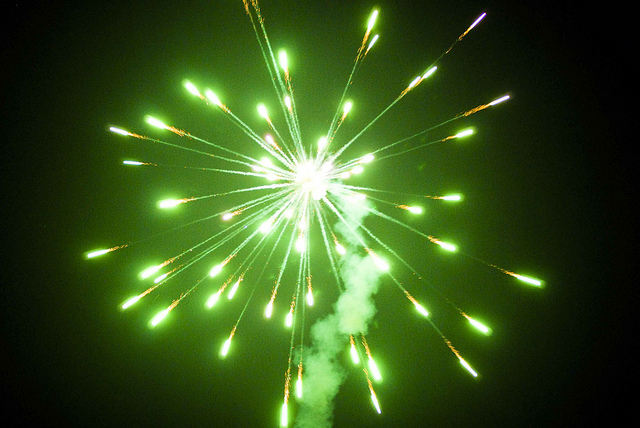

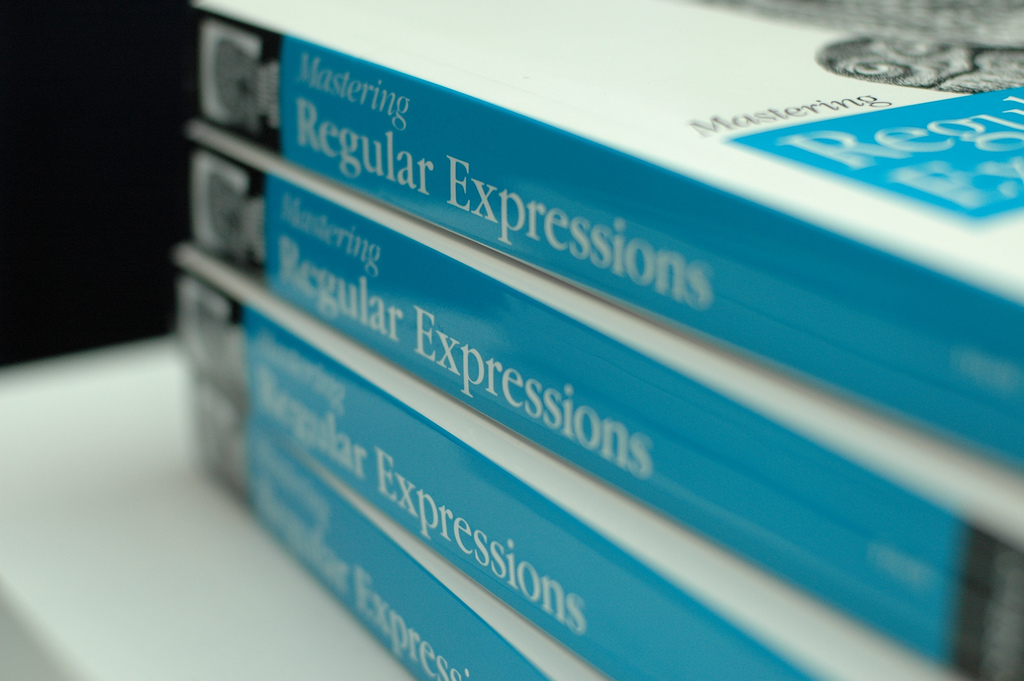
Hello, didn’t work. I installed the add-in from the page you linked to but that ‘pwrl’ function still doesn’t come up. Are you sure this is a working thing?
Absolutely works! 🙂 Be sure to install the version (32-64-bit) that matches the edition of Excel (not the bit-level of Windows).
After the install, typing “=pwr” in a cell will show the list of functions added.