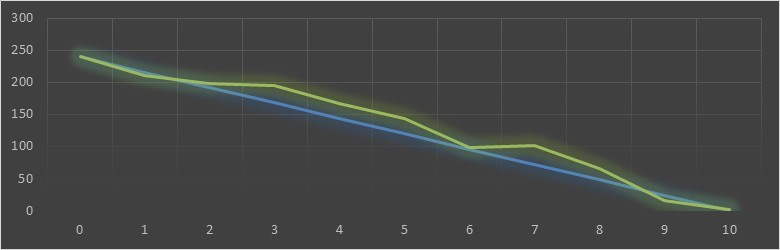Simulating an Event Happening by Using Excel
[wp_ad_camp_1] [wp_ad_camp_4] TRUE AND TRUE Isn't Always TRUE From a Boolean perspective, of course TRUE AND TRUE = TRUE. However, sometimes you may want to model something in a simple manner that may be much more complex then a couple of inputs. For example, imagine you wanted to simulate whether it was going to snow on a given day. Perhaps you have one value that identifies whether it is cloudy or not. In another value you have identified whether it is freezing cold outside. If CLOUDY = TRUE, and FREEZING = TRUE, you still can't say SNOW = TRUE. The final factor may be whether or not there will be any precipitation on that day. Lets say there was a 60% chance of precipitation. The chance of snow would then be…