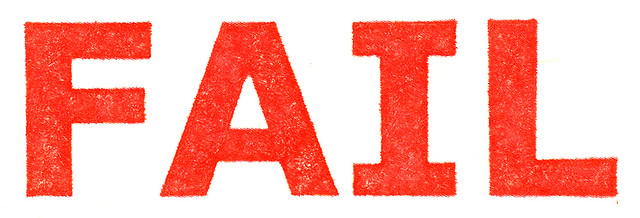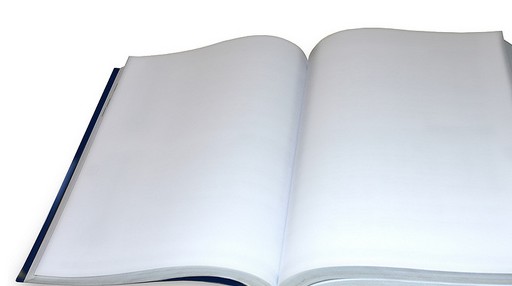How to Bulk Import to SharePoint from Excel with a Choice Field
[wp_ad_camp_1] [wp_ad_camp_4] Scenario: Import to SharePoint from Excel Do you have a large SharePoint list with dozens, hundreds, or even thousands of items? And, are some of the columns in your list choice fields based on lookup values from other SharePoint lists? If you have data from an Excel file that you need to import to SharePoint from Excel, you’ll quickly find that a straightforward copy and paste operation won’t cut it. However, with a bit of prep work you can absolutely do a bulk import of your data without having to write code, or buy a special add-in. Setting up for the Import You will need to do a bit of prep work before you can do the actual import. But this setup work is trivial compared to trying…