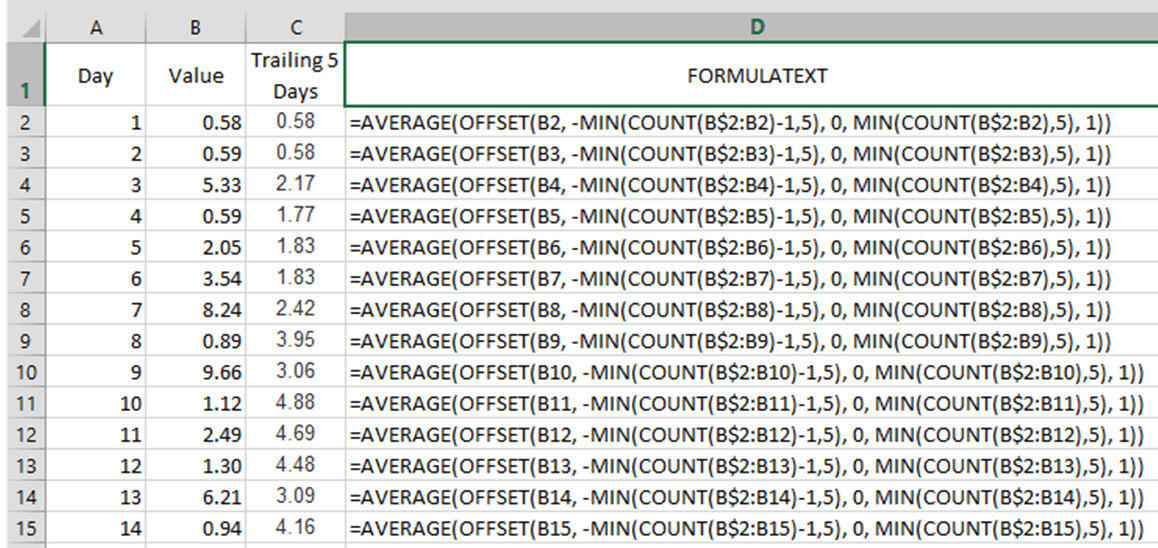
Excel moving average formula and explanation
[wp_ad_camp_1] [wp_ad_camp_4] In the example below, an Excel moving average formula is set up. It averages the values from a trailing number of days. For the initial set of days, it averages the available days and becomes a trailing or moving average after the desired number of days have passed. You can also modify this to just show a 0 for the days leading up to the first set to be averaged. Excel moving average formula Here's the formula I used, for those that just want to grab and go. It's set up to calculate the 5-day moving average of the Value column. The figure below shows the worksheet used in this example. [codeblocks name="Moving average formula"] Put this formula in the first cell you want to begin the moving…

